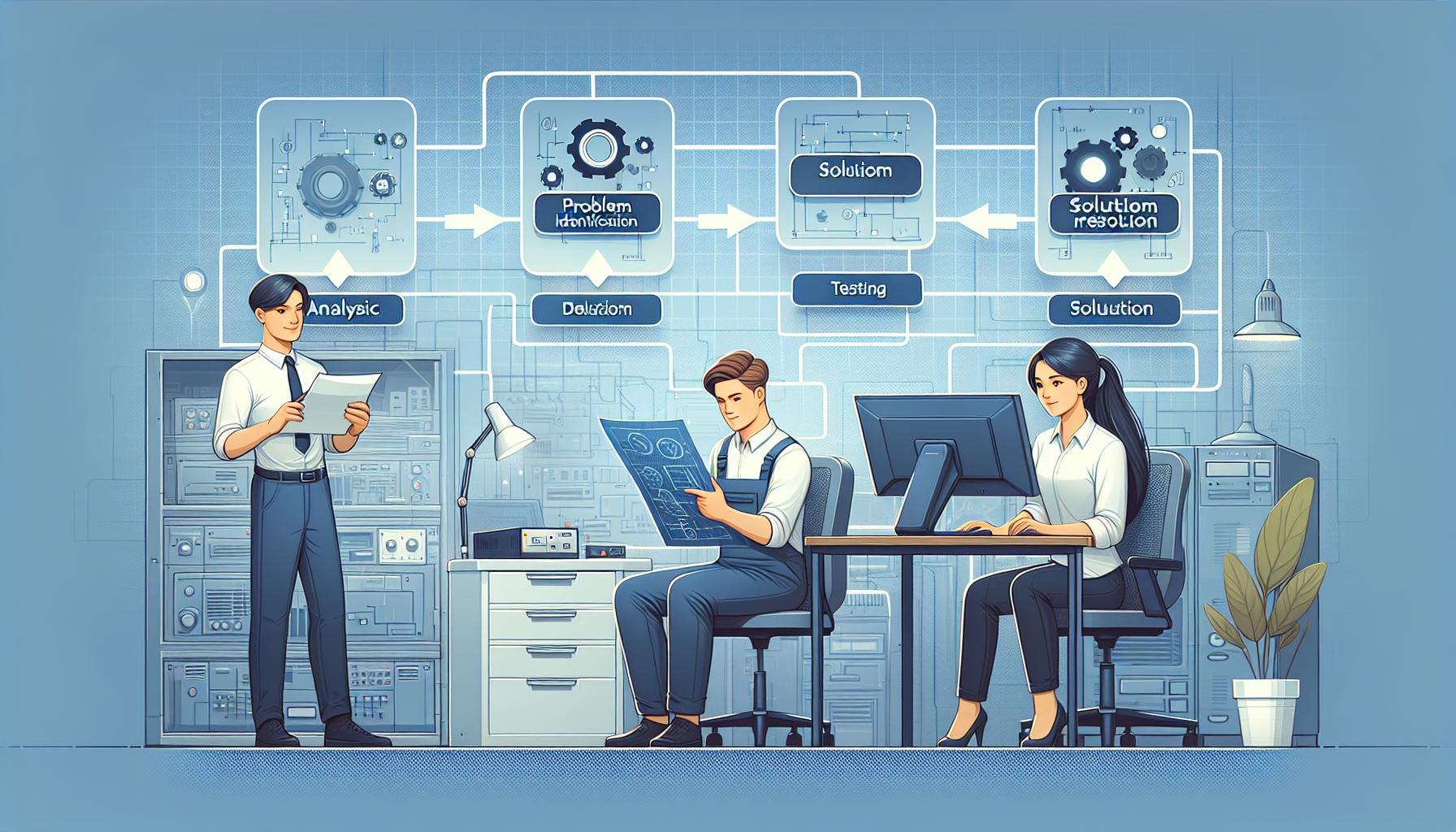
SCORM (Sharable Content Object Reference Model) has revolutionized e-learning, allowing seamless integration of content across various platforms. But when things go wrong, it can quickly turn from a facilitator to a frustration. Whether you’re an educator or an LMS administrator, understanding how to troubleshoot SCORM issues is crucial for maintaining smooth learning experiences.
Common SCORM Compatibility Issues
Understanding common SCORM compatibility issues helps ensure a smooth e-learning experience. These problems often stem from version mismatches and runtime environment limitations.
Uploading Errors: Manifest File Issues
Manifest file errors occur during content upload. The manifest file, an XML document (imsmanifest.xml), contains metadata that describes the structure of the SCORM package. If there’s an issue with this file, it can prevent successful uploading.
- Syntax Errors: Ensure all tags are correctly closed and nested.
- Resource References: Confirm that all resources listed in the manifest are present in the package.
- Metadata Accuracy: Verify course identifiers match those expected by the LMS.
Uploading Errors: SCORM Version Incompatibility
Uploading errors arise if there’s a mismatch between your SCORM content version and what your LMS supports. Each SCORM version (1.2, 2004, cmi5) has specific features and requirements.
- LMS Support Check: Determine which versions your LMS supports before creating or exporting SCORM packages.
- Content Testing: Test content on a staging environment to identify compatibility issues early.
- Feature Usage: Avoid using features not supported by your target LMS’s version of SCORM.
Addressing these common compatibility issues ensures smoother integration of e-learning content across different platforms.
Dealing with Errors during Module Operation
When operating SCORM modules, encountering errors can disrupt the learning experience. Address these issues promptly to ensure smooth module functionality.
Addressing “Access Denied” and “White Page” Errors
“Access Denied” and “White Page” errors often stem from permission or file path issues. Confirm that all SCORM files have appropriate permissions set on your server. Verify the file paths in the manifest file are correct and accessible by users. Use browsers’ developer tools to diagnose any missing resources or 404 errors that might cause these problems.
Mitigating Slow Launch and “Laggy” Animations
Slow launch times and laggy animations can frustrate learners. Optimize multimedia content by compressing images, audio, and video files without compromising quality. Ensure that JavaScript functions used in the SCORM package are efficient and minimize render-blocking scripts. You can also check if the LMS hosting environment meets the performance requirements for running SCORM modules smoothly.
Overcoming Module Blocking
Module blocking occurs when a course fails to progress past a certain point. This issue is often due to uninitialized or improperly updated SCORM variables. Double-check that all interactions are correctly tracked within your module, ensuring each variable updates as intended through completion of activities. Review LMS settings related to time limits or prerequisites that may inadvertently block access to subsequent parts of the course.
By systematically addressing these common errors, you enhance the effectiveness of your e-learning content delivery through reliable SCORM operation.
Proper Score Reporting and Tracking in SCORM
Accurate score reporting and tracking are essential for evaluating learners’ progress in SCORM-based courses. Ensuring proper communication between the course and the LMS is crucial for reliable data collection.
Addressing Missing Module Score after Completion
If a module shows as completed but no score appears, verify several key factors. First, check if the cmi.core.score.raw value is correctly set within your SCORM content. This value should be updated before calling LMSFinish(). Ensure that your JavaScript code includes:
var score = 85; // Example score
API.LMSSetValue("cmi.core.score.raw", score);Next, confirm that the LMS supports the specific SCORM version of your package since differences may impact how scores are recorded. Use tools like ADL Test Suite to validate compatibility.
Importance of LMSFinish Call and Lesson Status Messages
The LMSFinish() call signifies the end of a learner’s session and ensures all data is saved correctly. Without this call, completion statuses or scores might not register in the LMS:
var result = API.LMSFinish("");
if (result !== "true") {
console.error("Failed to finalize session.");
}Also, ensure lesson status messages (cmi.core.lesson_status) accurately reflect learners’ progress—values like “completed” or “passed” are critical for correct tracking:
API.LMSSetValue("cmi.core.lesson_status", "completed");Proper implementation of these calls guarantees accurate reporting and tracking within SCORM modules.
Troubleshooting Runtime Environment and Communication Issues
Runtime Environment Issues
- System Requirements:
Ensure your Learning Management System (LMS) meets the minimum system requirements specified by the SCORM content. Check for compatible browsers, plugins, and technical specifications to avoid runtime issues.
- LMS Capabilities:
Verify your LMS provides the necessary capabilities to support SCORM content. If the LMS lacks certain features or has limitations, it can cause errors during content launch or instability.
- Testing on Different Platforms:
Test SCORM content on different LMS platforms to isolate issues. Use SCORM debugging tools and simulators for identifying and resolving runtime environment problems.
- SCORM API Availability:
Confirm that your LMS exposes the SCORM API correctly when launching courses. If not properly initialized, communication between the course and LMS will fail.
- Data Exchange Verification:
Check if data sent from the course is received accurately by the LMS logs. Inconsistencies in data exchange often indicate communication breakdowns that need addressing.
- Browser Console Errors:
Monitor browser console logs for JavaScript errors during course interaction; these often reveal specific issues with SCORM communication that require fixing.
- Network Stability:
Ensure stable network conditions during course delivery since intermittent connectivity can disrupt communication between the SCORM module and LMS.
By addressing these runtime environment and communication issues systematically, you ensure a seamless e-learning experience through effective troubleshooting practices.
Error Handling and Debugging in SCORM
Error handling and debugging in SCORM involve several critical steps for ensuring smooth operation. When troubleshooting, consider these key aspects:
Version Compatibility and Configuration
Ensure the SCORM version matches your LMS capabilities. Different versions like SCORM 1.2, SCORM 2004, and cmi5 have unique requirements. Incompatible versions result in errors.
Tracking and Reporting Issues
Verify that SCORM content tracks the necessary data elements accurately. Ensure variables are properly initialized throughout the course. Check LMS settings related to tracking for potential misconfigurations.
Troubleshooting SCORM: Runtime Environment Issues
Confirm your LMS meets the minimum system requirements specified by the SCORM content. This includes compatible browsers and plugins essential for proper functionality.
- Access Denied: Typically caused by permission issues or incorrect file paths.
- White Page: Often due to missing files or broken links within the manifest file.
- Slow Launch Times: May stem from unoptimized multimedia content or inefficient JavaScript functions.
- Module Blocking: Usually related to uninitialized SCORM variables or unmet prerequisites.
Address these common errors systematically to maintain reliable operation of your e-learning modules.
By focusing on error handling and debugging, you’ll enhance the effectiveness of your SCORM-based courses, ensuring a seamless learning experience for users across different platforms.
How to Ensure Your SCORM File is Correct
Maintaining the integrity of your SCORM files is crucial for seamless eLearning experiences. Follow these steps to ensure your SCORM file is correct and compatible with your LMS.
Ensuring Supported eLearning Format
First, confirm that your SCORM file uses a supported format. Common formats include SCORM 1.2, SCORM 2004, AICC, xAPI, and cmi5 (also known as SCORM 2017). Verify that the Learning Management System (LMS) you use supports the specific version of SCORM you’re employing. Compatibility between the LMS and the SCORM version ensures all features function correctly without limitations.
Verifying Your SCORM File
Checking the File Structure
Ensure that your SCORM file is a valid .zip file containing all necessary components. Open the .zip file to inspect its contents for an imsmanifest.xml file, which defines the structure, metadata, and sequencing of your course content. The absence of this critical XML file invalidates the entire package. Check for syntax errors in imsmanifest.xml, ensuring resource references are accurate and complete.
By following these steps under each subheading, you’ll significantly reduce compatibility issues and ensure smooth operation within your LMS environment.
Troubleshooting SCORM: Conclusion
When troubleshooting SCORM files, the first step is to confirm that your file uses a supported eLearning format. Common formats include:
- SCORM 1.2
- SCORM 2004
- AICC
- xAPI
- cmi5
Files in unsupported formats may not be recognized by your LMS, causing errors during uploading or runtime.
Verifying Your SCORM File
Check the File Type
Ensure you’re uploading a valid SCORM file, typically a .zip file. Not all .zip files qualify as SCORM files.
- Open the
.zipfile and inspect its contents. - Look for the
imsmanifest.xmlfile. This critical component must be present; if it’s missing, your file isn’t a valid SCORM package.
Validate the SCORM Package
Use online tools to validate your SCORM package for potential errors. These tools can help identify issues within the package structure or content configuration.
Troubleshooting SCORM: Conclusion
Troubleshooting SCORM can seem daunting but with the right approach you can resolve most issues effectively. Focus on version compatibility and ensure your LMS meets the necessary system requirements to support SCORM content. Always validate your SCORM packages before deployment to minimize errors.
Remember, accurate score reporting and tracking are vital for a seamless learning experience so verify communication between the course and LMS regularly. By following these guidelines you’ll enhance the reliability of your e-learning courses ensuring learners have a smooth and productive journey.
