Guide to Seamlessly Integrating SCORM with Your LMS is a crucial step in delivering standardized, trackable, and engaging eLearning content. Whether you’re a corporate trainer or an instructional designer, integrating SCORM with your LMS ensures that your courses work seamlessly across various platforms while providing robust learner data and progress tracking. In this guide, we’ll explore the essential steps to integrate SCORM with your LMS, best practices for seamless operation, and how to troubleshoot common issues.
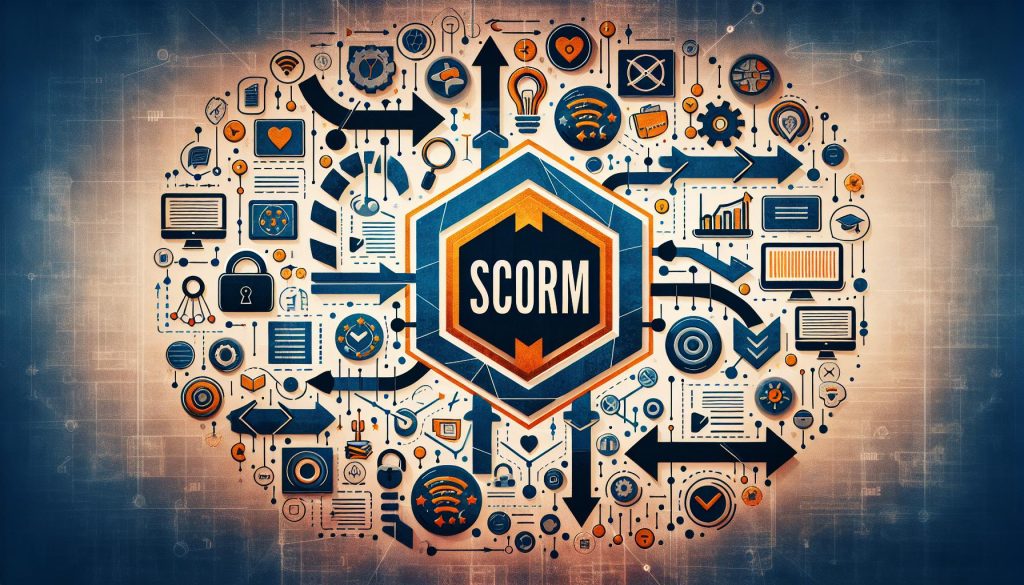
What Is SCORM and Why Is It Important?
SCORM is a set of technical standards that governs how online learning content interacts with LMS platforms. When your content is SCORM-compliant, it can communicate with your LMS, reporting crucial learner data such as progress, quiz scores, completion status, and time spent on the course.
SCORM is important because it ensures interoperability across different LMS platforms, allowing your eLearning content to work seamlessly, regardless of the system you’re using.
Why Integrate SCORM with Your LMS?
- Interoperability: SCORM-compliant content works across different LMS platforms.
- Tracking and Reporting: Track learner progress, quiz scores, time spent on each module, and completion rates.
- Engagement: SCORM allows for interactive learning experiences, including quizzes, simulations, and assessments.
- Flexibility: SCORM packages can be reused and updated easily without reconfiguring the entire course structure.
Guide to Seamlessly Integrating SCORM with Your LMS Step 1: Choose the Right SCORM Version
Before integrating SCORM content into your LMS, you’ll need to determine which version of SCORM you’re working with. The most common versions are:
- SCORM 1.2: Widely adopted, but with more basic tracking and functionality.
- SCORM 2004: The most advanced version with enhanced sequencing, tracking, and error handling.
- xAPI: While technically not SCORM, xAPI is becoming more popular and provides a greater range of data collection capabilities, allowing you to track learning experiences beyond the LMS.
Consider Your LMS Compatibility
Ensure that your LMS supports the specific version of SCORM you’re using. Most modern LMSs support both SCORM 1.2 and SCORM 2004, but it’s essential to verify this before proceeding.
Guide to Seamlessly Integrating SCORM with Your LMS Step 2: Create SCORM-Compliant Content
The next step is to create SCORM-compliant content using an authoring tool. Popular eLearning authoring tools include:
- Articulate Storyline
- Adobe Captivate
- iSpring Suite
- Lectora
These tools allow you to build interactive courses, quizzes, and simulations and export them as SCORM packages (usually in ZIP format).
Key Elements to Include:
- Clear navigation: Ensure learners can move seamlessly from one module to the next.
- Completion criteria: Set clear completion rules (e.g., passing a quiz or finishing all modules).
- Engaging interactions: Include multimedia, quizzes, and interactive elements to make the course engaging.
- Metadata: Add metadata (course title, description, and version) for better organization within your LMS.
Guide to Seamlessly Integrating SCORM with Your LMS Step 3: Export Your SCORM Package
Once your content is ready, export it as a SCORM package. The authoring tool will bundle your content, assessments, media, and tracking data into a single ZIP file that your LMS can interpret.
SCORM Export Checklist:
- Select the appropriate SCORM version (1.2, 2004, or both).
- Verify the completion settings (pass/fail criteria, quiz scores).
- Confirm tracking parameters (time spent, quiz scores, page completions).
- Make sure to include course metadata (title, description, version).
Guide to Seamlessly Integrating SCORM with Your LMS Step 4: Upload SCORM Content to Your LMS
Now that you have your SCORM package, it’s time to upload it to your LMS. This process varies slightly depending on the platform, but the general steps are similar across most LMSs.
How to Upload SCORM Content:
- Log into your LMS: Navigate to the course creation or management area.
- Create a new course (if needed) or upload SCORM content to an existing course.
- Upload the SCORM package: Select the SCORM ZIP file you exported from your authoring tool.
- Set course settings: Adjust tracking, prerequisites, and completion criteria as needed.
- Test the course: Launch the course to ensure that it works as expected and tracks learner data correctly.
Common Settings to Configure:
- Completion tracking: Determine whether learners need to complete all slides, pass a quiz, or spend a specific amount of time to mark the course as complete.
- SCORM reporting: Ensure your LMS is set to track learner progress, quiz scores, and completion data.
- Accessibility options: If necessary, enable features like subtitles or alternative navigation for learners with disabilities.
Guide to Seamlessly Integrating SCORM with Your LMS Step 5: Test Your SCORM Content
Once the SCORM content is uploaded, it’s important to test it thoroughly to ensure that everything is functioning correctly.
Test for:
- Functionality: Ensure that all multimedia (videos, animations) and interactions (quizzes, drag-and-drop) work as expected.
- Completion Tracking: Check that the course properly reports completion status (Complete/Incomplete or Passed/Failed).
- Data Reporting: Verify that your LMS is capturing relevant data, including time spent, quiz scores, and learner progress.
- Mobile Compatibility: Test how your SCORM package behaves on mobile devices if applicable.
Guide to Seamlessly Integrating SCORM with Your LMS Step 6: Troubleshoot Common Issues
Integrating SCORM with your LMS can sometimes result in technical hiccups. Here are some common issues and how to address them:
1. Content Doesn’t Load Properly
- Issue: The SCORM package fails to load, or media elements (videos, images) don’t appear.
- Solution: Check that all media files are correctly linked in your authoring tool before exporting. Ensure your LMS supports the version of SCORM used.
2. Tracking and Reporting Issues
- Issue: Learner progress or quiz scores aren’t being tracked correctly.
- Solution: Ensure that completion criteria and tracking settings are properly configured in both the authoring tool and the LMS. Verify that the SCORM package is using the correct version for your LMS.
3. Incomplete or Failed Status Incorrect
- Issue: Learners are marked as “Incomplete” even after finishing the course.
- Solution: Double-check the completion criteria set in the SCORM package. You may need to adjust whether learners are marked as complete based on quiz scores or slide completion.
4. Mobile Compatibility Issues
- Issue: SCORM courses don’t display correctly on mobile devices.
- Solution: Make sure your content is optimized for mobile (responsive design). Test it across different devices to ensure consistency.
Step 7: Monitor and Update Your SCORM Content
After successful integration, your work isn’t done. You should regularly monitor learner data and feedback to keep your courses effective and relevant.
How to Monitor SCORM Data:
- Completion reports: Track which learners have completed the course and how long it took them.
- Quiz performance: Analyze quiz results to identify any knowledge gaps.
- Engagement analytics: Monitor how much time learners spend on specific modules or where they drop off.
If needed, update your SCORM content based on this feedback. Most LMS platforms allow you to replace outdated SCORM packages with updated versions without losing tracking data for enrolled learners.
Guide to Seamlessly Integrating SCORM with Your LMS Conclusion
Integrating SCORM with your LMS can transform your eLearning offerings by providing standardized, trackable, and engaging learning experiences. By following the steps in this guide—from selecting the right SCORM version to troubleshooting common issues—you’ll ensure a smooth integration process that allows you to deliver high-quality content while gathering critical learner data. Always remember to test your content thoroughly, monitor performance, and make updates to keep your courses fresh and effective.
